wifi best channel 5ghz: Choosing the Right 5GHz WiFi Channel
- Craig Marston
- Oct 24
- 14 min read
When you’re trying to pin down the best 5GHz WiFi channel in a busy office, the answer almost always lies in the upper bands, specifically channels 100–144. These channels often use a clever feature called Dynamic Frequency Selection (DFS).
Why does this matter? Think of it like this: the standard, lower channels (36-48) are like the main high street—congested, noisy, and slow. The upper DFS channels are the clear, open motorways. They're far less crowded, which means you can use much wider 80MHz or even 160MHz channel widths. The result is a faster, more stable connection with much less interference from neighbouring networks. Coupled with professional certified fibre cable installation and a certified, tested network delivery backed by our status as an Excel Network accredited partner with a 25-year equipment warranty, this creates an unbeatable foundation.
Your Quick Guide to the Best 5GHz WiFi Channel
Picking the right WiFi channel isn't just about choosing a number from a dropdown menu. It's a strategic move that has a direct impact on your network's speed and reliability. In a typical office, you have dozens, sometimes hundreds, of devices all fighting for the same slice of airtime. Choosing a less congested channel is absolutely critical.
Home routers often default to those lower channels (36-48), but in a packed office building, those frequencies are usually completely saturated. This is where the 5GHz band really shines, offering a huge advantage over the old 2.4GHz band with its abundance of non-overlapping channels.

As you can see, the difference is night and day. The 5GHz band gives your data a much clearer path to travel, which is exactly what you need for a high-performance network.
Why Upper Channels Perform Better
Moving up into those DFS channels (from 100 onwards) is like getting a VIP pass to an exclusive, less-crowded part of the wireless spectrum. This is where you'll get the highest possible throughput for your devices.
Of course, smart channel selection is only one part of the equation. Your network's performance is only as good as its foundation. A solid infrastructure, built on properly certified fibre cable installation and certified, tested network delivery, provides the backbone needed to support a truly high-speed network.
For any business, a professionally planned and installed network is non-negotiable. As an Excel Network accredited partner, we don’t just install cables; we deliver certified systems that are tested for performance and backed by a 25-year equipment warranty. This guarantees your infrastructure can handle whatever you throw at it for years to come.
Ultimately, getting the best WiFi performance means getting to know your specific radio frequency (RF) environment. If slow speeds and dropped connections are a constant headache, it might be time for a deeper dive. We cover more on this in our detailed guide on how to fix your office WiFi signal strength.
5GHz Channel Range Snapshot
To make it a bit clearer, here’s a quick breakdown of what to expect from the different 5GHz channel groups.
Channel Range | Common Use Case | Interference Risk | Speed Potential |
|---|---|---|---|
36 - 48 | Home routers, consumer devices | High | Moderate |
52 - 64 (DFS) | Some office APs, mixed environments | Medium | Good |
100 - 144 (DFS) | Professional/enterprise networks | Low | Excellent |
149 - 165 | Older devices, some outdoor use | Medium-High | Good |
As the table shows, aiming for the 100-144 range is the best bet for a modern office that needs both speed and reliability, steering clear of the congestion found elsewhere.
Decoding Your Office RF Environment
Before you even think about picking the best 5GHz channel for your office WiFi, you need to play detective. Picture your office airspace as a busy, invisible motorway. Countless signals from neighbouring networks, Bluetooth gadgets, and even the staff kitchen microwave create a constant background hum. In our world, we call this the 'noise floor'.
A high noise floor is the sworn enemy of fast, reliable WiFi. It’s the hidden culprit behind frustrating slowdowns, laggy video calls, and unexpected connection drops that kill productivity.
Your first job is to map out this radio frequency (RF) environment. The aim is to see exactly what your devices are dealing with—a landscape packed with competing signals. This isn't just about spotting other WiFi networks; it’s about getting the full picture of the wireless ecosystem inside your four walls. Things like steel beams and concrete walls can block signals and create dead zones, while other wireless systems can cause interference you'd never expect.
Visualising Your Wireless Landscape
To get a clear picture, you’ll need a WiFi scanning tool. These apps run on a laptop or mobile device and create a visual map of every wireless signal they can find, showing you its strength, the channel it’s using, and its bandwidth. Running a scan like this is non-negotiable if you want to make an informed decision rather than just taking a wild guess.
A proper site survey helps you immediately spot which channels are already choked with traffic. In our experience, especially in dense urban areas across the UK, the lower 5GHz channels (36–48) are almost always heavily congested. On the flip side, the upper channels that require DFS (100+), usually offer much wider bandwidths and a clearer path for your data. You can find more detail on UK wireless performance on ISPreview.co.uk.
Here’s a typical snapshot from a WiFi analyser in a multi-tenant office building.
This kind of visualisation makes it obvious at a glance. The heavy overlap and congestion on those lower channels tell you they’re poor choices for any business that relies on its network.
Channel Group Comparison
Channels | DFS Required | Max Bandwidth | Typical Congestion |
|---|---|---|---|
36 – 48 | No | 80 MHz | Very High |
52 – 64 | Yes | 80 MHz | Moderate |
100 – 140 | Yes | 160 MHz | Low |
149 – 161 | No | 80 MHz | High |
As the table shows, the channels that require DFS (Dynamic Frequency Selection) often provide the best performance simply because fewer networks use them. They are a little more complex to manage but are usually well worth the effort.
From Data to Decision
Once you have this data, you can pinpoint the quietest spots in the 5GHz spectrum. But this isn't a one-and-done task. The RF environment is always in flux as neighbouring offices install new networks or add more wireless devices. That’s why regular monitoring is the secret to maintaining a healthy network.
By properly understanding your specific RF environment, you turn channel selection from a guessing game into a data-driven strategy. The quietest channel today might not be the quietest tomorrow, which is why ongoing visibility is so important.
Effective network performance monitoring is a continuous process. It goes far beyond just picking a channel; it's about understanding traffic patterns and identifying bottlenecks before they start causing problems for your team. This initial survey lays the foundation for every other optimisation you'll make to build a truly robust office network.
How to Survey for Network Interference
A proper site survey is your most powerful tool for finding the best 5ghz Wi-Fi channel and finally putting an end to poor performance. It’s the difference between guesswork and a data-driven strategy, allowing you to visually map out your office's unique wireless challenges and uncover those hidden sources of interference.
Without a survey, you're essentially flying blind. You might have no idea that the finance department’s sluggish connection is actually caused by a neighbouring company’s powerful network bleeding straight through the walls. Or that the annoying, intermittent dropouts in the main conference room are all down to a misconfigured access point in an adjacent office.
The Tools for the Job
To do this properly, you’ll need some specialised software. The standard approach involves using a Wi-Fi scanner or spectrum analyser application installed on a laptop. These tools are designed to listen in on all the wireless chatter in your environment and translate it into clear, actionable data.
The process is pretty straightforward: you walk the entire office space with the scanning device running, which in turn creates a visual "heatmap" of signal strength and interference. It's an absolutely critical step that lets you see exactly where your coverage is strong, where it's weak, or where it’s simply non-existent. You can learn more about the fundamentals in our guide on how to test Wi-Fi signal strength.
The simple process below shows how to decode your RF environment by scanning the area, mapping the data, and making an informed decision.
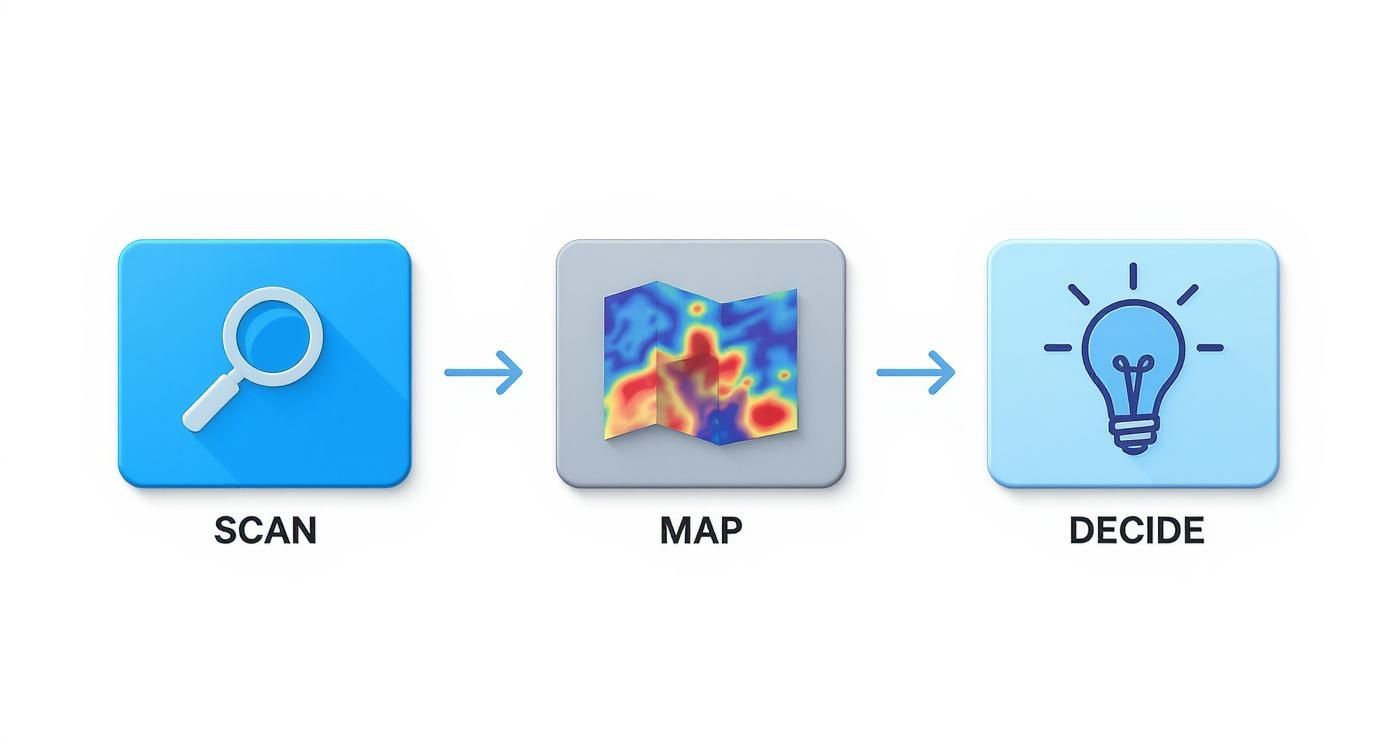
This methodical approach ensures you aren't just picking a channel at random but are selecting one based on the real-world conditions inside your building.
Building Your Interference Profile
Once the scan is complete, you can start building a detailed interference profile. The goal here is to identify and categorise all the different types of interference messing with your network.
Co-Channel Interference: This is what happens when multiple access points—either yours or a neighbour's—are all trying to use the exact same channel. They essentially have to "take turns" talking, which dramatically slows things down for everyone connected.
Adjacent-Channel Interference: This is when nearby networks are on overlapping channels, causing them to talk over one another. Think of it like two radio stations bleeding into each other; you just get garbled noise instead of a clear signal.
Non-Wi-Fi Interference: This is the wildcard. It includes signals from all sorts of other wireless devices like Bluetooth speakers, wireless security cameras, or even the kitchen microwave. Modern offices are absolutely full of these, and they all add to the overall radio noise.
This problem is only getting worse. Ofcom’s recent auction of high-frequency 5G bands in the UK means new 5G deployments are operating right next to the 5GHz Wi-Fi spectrum. This has really intensified interference levels in dense urban areas, making strategic channel selection more critical than ever.
By completing a thorough survey, you build a comprehensive profile of your workspace. This map reveals not just where other Wi-Fi networks are, but how their signals interact with your building’s physical layout, helping you choose the best 5GHz channel for optimal performance.
Choosing Your Optimal WiFi Channel
Armed with your site survey data, you’re now ready to move beyond guesswork and strategically pick the best 5GHz channel for your office. This isn’t just about finding the emptiest channel; it’s a careful balancing act between channel width, potential interference, and the devices connecting to your network.
Making the right choice here can deliver dramatic results. I remember a recent project for a client in a crowded London office block where their network was struggling on the default channel 36. After our survey identified a clear path, we moved them to DFS channel 120.
The switch boosted their average throughput by over 40%, instantly resolving complaints about laggy video calls and slow file transfers. That kind of improvement doesn't come from luck—it comes from understanding the trade-offs.
Balancing Speed and Stability with Channel Width
One of the first decisions you'll make is the channel width, which in the 5GHz band is usually a choice between 40MHz and 80MHz. Think of it as choosing between a reliable single-carriageway road and a multi-lane motorway.
An 80MHz channel is the motorway. It bonds multiple smaller channels together, offering the highest potential speed for transferring huge files or streaming high-definition video. It's fast, but only if the road is clear.
The catch is that a wider channel is far more susceptible to interference. Because it takes up so much of the spectrum, there's a much greater chance it will overlap with a neighbouring network, which can cripple performance.
A 40MHz channel is your dependable single carriageway. While its maximum speed is lower, it’s far more resilient in a congested environment. It’s a narrower target, making it less likely to suffer from interference. For general office use where stability is king, sticking with 40MHz is often the smarter, more prudent choice.
Making Smart Use of DFS Channels
Your survey probably highlighted that the non-DFS channels (36-48) are absolutely crammed. The quieter territory is almost always in the Dynamic Frequency Selection (DFS) range, which in the UK covers channels 52-140. Using these channels is the key to unlocking the best 5GHz performance.
However, DFS comes with a very specific rule: your access points must automatically switch channels if they detect priority signals, like weather radar. This can cause brief connection dropouts, so you need to be smart about it.
Check Device Compatibility: First, make sure your critical devices actually support the DFS channels you plan to use. Older or cheaper client devices sometimes have patchy support.
Analyse Historical Data: Some of the more advanced network management platforms can show you if a DFS channel has had radar events in the past. It’s best to avoid any channels with a history of frequent interruptions.
Monitor Post-Deployment: After you've made the switch, keep an eye on your network logs. If you see frequent, unexplained channel changes, you're likely getting radar hits and should pick a different DFS channel.
The goal is to find a channel that is not only clear of WiFi interference but also free from radar activity. A quiet DFS channel paired with the right channel width provides the perfect foundation for a high-performance, professional-grade office network.
Configuring Your Access Points for Peak Performance
Picking the best 5GHz Wi-Fi channel is a huge win, but your work isn't done just yet. The real magic happens when you correctly configure your access points (APs) to make the most of that clean airspace. This is where a professional, certified network delivery moves beyond a simple setup to create a genuinely high-performance environment.
Think of it like tuning a high-performance engine. You've picked the best fuel (your channel), but now you need to adjust the ignition timing and air intake (your AP settings) to unlock its full potential. Without this fine-tuning, you're leaving speed and stability on the table. Small tweaks to settings like transmit power and DFS timers can make a massive difference in the real world.
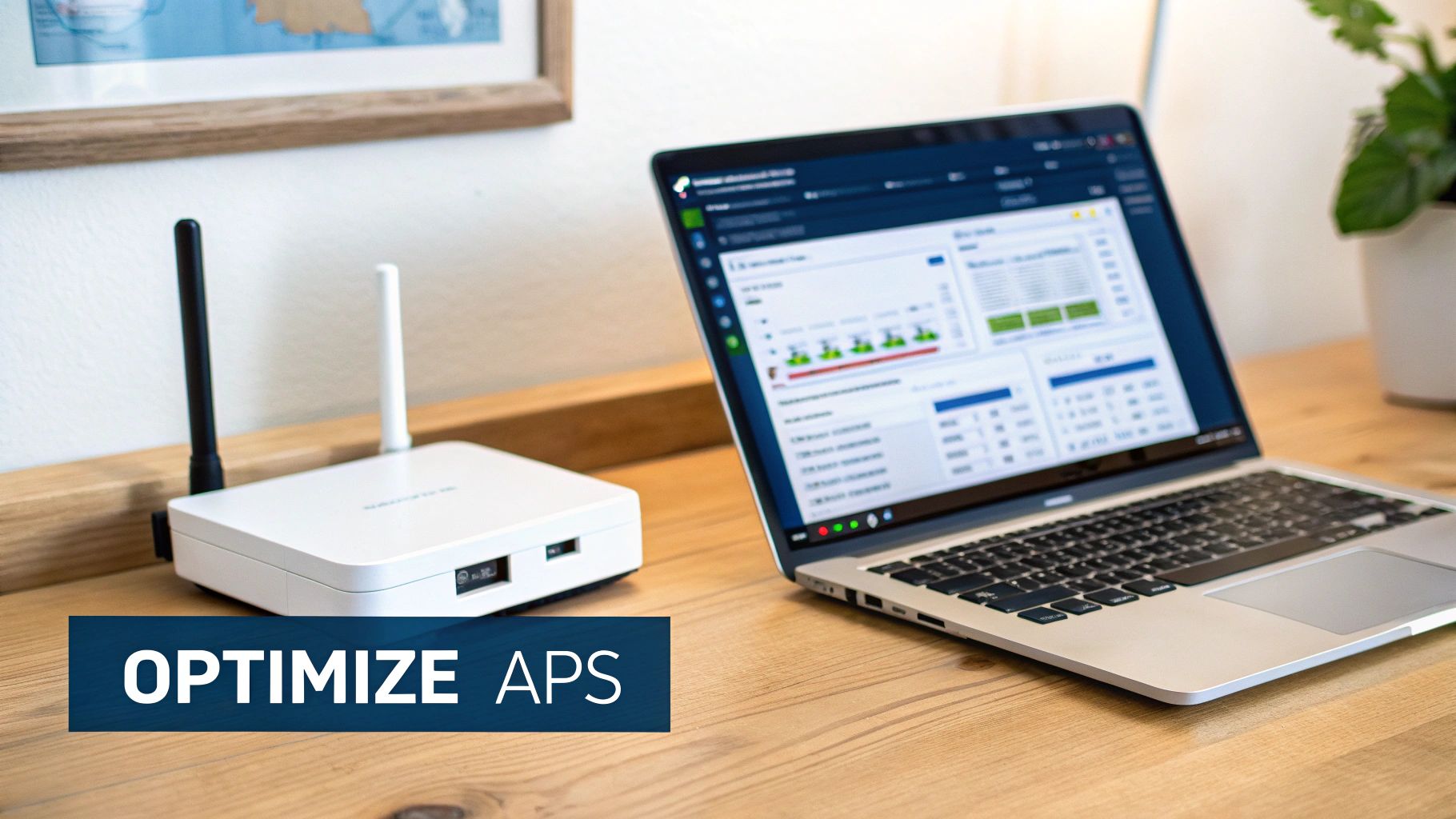
Optimising Transmit Power
A common mistake is to crank every AP's transmit power to "High," assuming stronger is always better. In reality, this often creates more problems than it solves. It causes unnecessary interference between your own APs and confuses client devices as they try to roam from one point to another.
The goal is to create a network of smaller, well-defined signal cells with just enough overlap for seamless roaming, not a single, giant shouting match where no one can hear anything clearly.
Here’s a better approach:
Start with "Medium": For most office environments, setting transmit power to "Medium" is the ideal starting point.
Survey and Adjust: Use your site survey tool to check for any coverage gaps. Only increase the power on specific APs if it's absolutely necessary to fill a dead zone.
Encourage Proper Roaming: Lower power levels actually encourage devices to connect to the nearest AP, which is exactly what you want for a stable, efficient network.
Managing DFS Behaviour
If you're using DFS channels (and you really should be in a busy office), you need to manage how your APs react to potential radar events. An overly sensitive configuration can lead to disruptive, unnecessary channel changes that interrupt user connections right in the middle of a video call or file transfer.
Professional network infrastructure, built on certified fibre cable installation, provides the reliable backbone needed for advanced Wi-Fi configurations. As an Excel Network accredited partner, we ensure every component is part of a certified, tested network delivery backed by a 25-year equipment warranty, guaranteeing your network's foundation is solid.
You can often adjust the sensitivity or timers within your network management platform. For example, in a Ubiquiti UniFi or Aruba Central dashboard, you can look for DFS settings that control how quickly an AP vacates a channel after detecting a radar signal. Extending this timer slightly can often prevent false positives from causing network instability.
Automating Channel Surveys
The RF environment in a busy office is never static. New devices come and go, and neighbouring businesses change their network configurations without warning. Manually surveying every few weeks is simply impractical. This is why automation is key to maintaining the best 5GHz Wi-Fi channel.
Modern enterprise-grade systems from vendors like Cisco Meraki, Aruba, and Ubiquiti include features for automated RF scanning. You can schedule these scans to run during off-hours, such as overnight or on weekends. The system will continuously analyse the spectrum and can automatically shift your APs to cleaner channels without any manual intervention.
This proactive approach ensures your network constantly adapts to its surroundings, consistently delivering the best possible performance for your team.
Running Into Common Channel Snags
Even the most carefully planned network can hit a snag. You’ve done your homework, picked what you thought was the best 5GHz Wi-Fi channel, and yet some devices just won’t connect. Or maybe you're dealing with those frustrating, random disconnects. These are classic symptoms of channel-related problems, often pointing to a sneaky firmware bug or a conflict with DFS.
Sometimes, the culprit is obvious. An older laptop or a budget smart device might have firmware that simply doesn’t play nicely with DFS channels, causing it to completely ignore your network. In other situations, the issue is more elusive, like a hidden radar signal forcing your access points into a disruptive dance of channel changes.
Your first port of call should always be the network logs. Dive in and look for any entries that mention "DFS event detected" or "radar detected." If you see those, it’s a dead giveaway that an external signal is forcing your APs to switch channels.
A Practical Troubleshooting Checklist
When you’re facing these maddening issues, a methodical approach is your best friend. Instead of just randomly tweaking settings and hoping for the best, work through a logical checklist to pinpoint the problem.
Check Device Support: First things first, check the tech specs for any devices that are giving you grief. Do they explicitly support the DFS channel range you’re using (like channels 100-140)? A quick Google search of the model number usually gives you the answer.
Test a Non-DFS Channel: As a quick test, temporarily move your network to a standard, non-DFS channel like 44 or 48. If those troublesome devices connect straight away, you’ve confirmed it’s a DFS compatibility issue.
Update Everything: Make sure your access points and your client devices are all running the latest firmware. Manufacturers are constantly releasing updates that fix known bugs, and DFS behaviour is a common one.
When constant connectivity problems are getting in the way of business, the issue might be deeper than just your Wi-Fi settings. The physical infrastructure is the true foundation of network reliability.
If you’ve tried everything and are still stuck, the problem might not be something you can fix with configuration alone. The cabling that underpins your entire network plays a massive role in its stability. A professional, certified fibre cable installation guarantees a robust and reliable backbone for everything else. As an Excel Network accredited partner, we provide a fully certified, tested network delivery, backed by a comprehensive 25-year equipment warranty, ensuring your infrastructure is solid from the ground up.
Frequently Asked Questions
When it comes to picking the best 5GHz WiFi channel for an office, a few questions pop up time and time again. Let's get them answered.
Are DFS Channels A Good Idea for My Office?
Yes, in most scenarios, using Dynamic Frequency Selection (DFS) channels is an excellent move for a busy office. They sit in a much quieter part of the spectrum compared to the standard channels (36-48), which are often completely saturated.
While there’s a slight risk of interference from radar systems (like those used for weather), a properly configured professional network handles this automatically. The key is making sure your network hardware and critical client devices fully support the DFS range. A good site survey will also flag any channels with a history of radar events, so you can simply steer clear of them from the start.
Will Wider Channels Affect Device Roaming?
Channel width definitely has a say in how well devices roam between access points. If you use a very wide 80MHz channel, you're creating a much larger signal cell. This can sometimes lead to a "sticky client" problem, where a device stubbornly clings to a distant AP’s signal instead of hopping over to a much closer one.
For most office environments, where reliable roaming is far more important than hitting maximum theoretical speeds, a 40MHz channel width usually strikes the perfect balance. It creates smaller, more defined coverage cells which actively encourages devices to roam properly.
From our experience, seamless roaming is as much about the infrastructure underneath as it is about channel selection. A certified and tested fibre cable installation provides the stable, high-speed backbone that access points need to function at their best.
Can I Automate Channel Changes Without Causing Downtime?
Absolutely. Modern, enterprise-grade WiFi systems are built to automate this whole process without disrupting your team's work. You can schedule these systems to run RF scans during quiet periods, like overnight or on a weekend.
During these scans, the system analyses the entire wireless environment and can automatically shift your access points to the quietest, best 5GHz channel available. This kind of proactive management means your network is always adapting to changes, without you having to lift a finger or worry about downtime during business hours.
For a network you can truly rely on, the foundation matters most. At Constructive-IT, we are an Excel Network accredited partner, providing certified and tested network delivery with a 25-year equipment warranty. Plan your office network upgrade with us today.






Comments