Find the Best Channels for WiFi in Your Office
- Craig Marston
- Oct 30
- 13 min read
For a busy office, the best WiFi channels are usually the non-overlapping ones: 1, 6, or 11 on the 2.4 GHz band. For the 5 GHz band, you have more breathing room, so any uncongested channel will do. The real goal isn't finding one "magic" channel, but simply avoiding the digital traffic jam caused by your neighbours.
Why Your Office WiFi Channel is a Productivity Killer
Slow WiFi is more than just a minor headache; it's a silent drain on your team's productivity. You can forget the classic 'reboot your router' advice. The real culprit behind most persistent office WiFi problems is something you can't even see: radio frequency (RF) channel congestion.
Think of your WiFi signal as a delivery van trying to get through a busy city centre. When dozens of other businesses are using the same road—the same channel—you end up in a gridlock. This digital traffic jam is what leads to those infuriatingly dropped video calls, lagging cloud apps, and painfully slow file downloads that leave your staff staring at a progress bar.
The Foundation of a High-Performing Network
A genuinely reliable wireless network is built on a solid physical foundation. As an Excel network accredited partner, we know that top-tier WiFi performance starts long before you configure a single access point. It all begins with professional planning and certified infrastructure.
This professional approach includes:
Certified Fibre Cable Installation: This is the high-speed, stable backbone for your entire network. Your WiFi is only as good as the connection feeding it.
A Tested Network Delivery: Every single component has to be rigorously tested to ensure it hits the mark from day one.
Long-Term Reliability: A 25-year equipment warranty gives you peace of mind, guaranteeing the core infrastructure will support your business for years to come.
A high-performance network doesn’t happen by accident. It’s the result of meticulous planning, from precise channel tuning right down to the quality of the fibre cable in the walls.
The UK's Evolving Digital Infrastructure
Of course, the quality of your internet connection itself plays a huge part in how well your WiFi performs. Here in the UK, major infrastructure upgrades are shoring up this foundation. As of 2025, nearly 20.8 million UK homes (around 70%) can get gigabit-capable broadband—a massive leap from just 13.7 million in late 2021.
This expansion, driven by full-fibre rollouts, means the average fixed-line download speed is now a hefty 104.53 Mbps. That provides a much more robust pipeline for your wireless network to work with. You can explore more UK broadband statistics to see how these advancements are paving the way for better performance across the board.
How to Analyse Your Office WiFi Environment
You can't fix what you can't see. Before you start fiddling with any settings, you need to get a clear picture of the invisible radio frequency (RF) environment in your office. This is how you'll find the best, least-crowded channels for your WiFi network.
This process is basically a simple site survey. Don't worry, you don't need an engineering degree—just the right tool and a methodical approach.
The goal here is to gather data. You’ll do a walk-through of your workspace, identifying any signal dead zones and, more importantly, pinpointing areas getting choked by interference from your neighbours' networks. This is where a WiFi analyser tool becomes your best friend.
Using a WiFi Analyser Tool
A WiFi analyser is a piece of software for your laptop or smartphone that scans the airwaves and gives you a visual map of all the nearby wireless networks. It shows you which channels they’re on, how strong their signals are, and where they’re overlapping. There are plenty of great options out there, both free and paid, for all the major operating systems.
Here’s a look at a typical channel graph from a WiFi analyser.
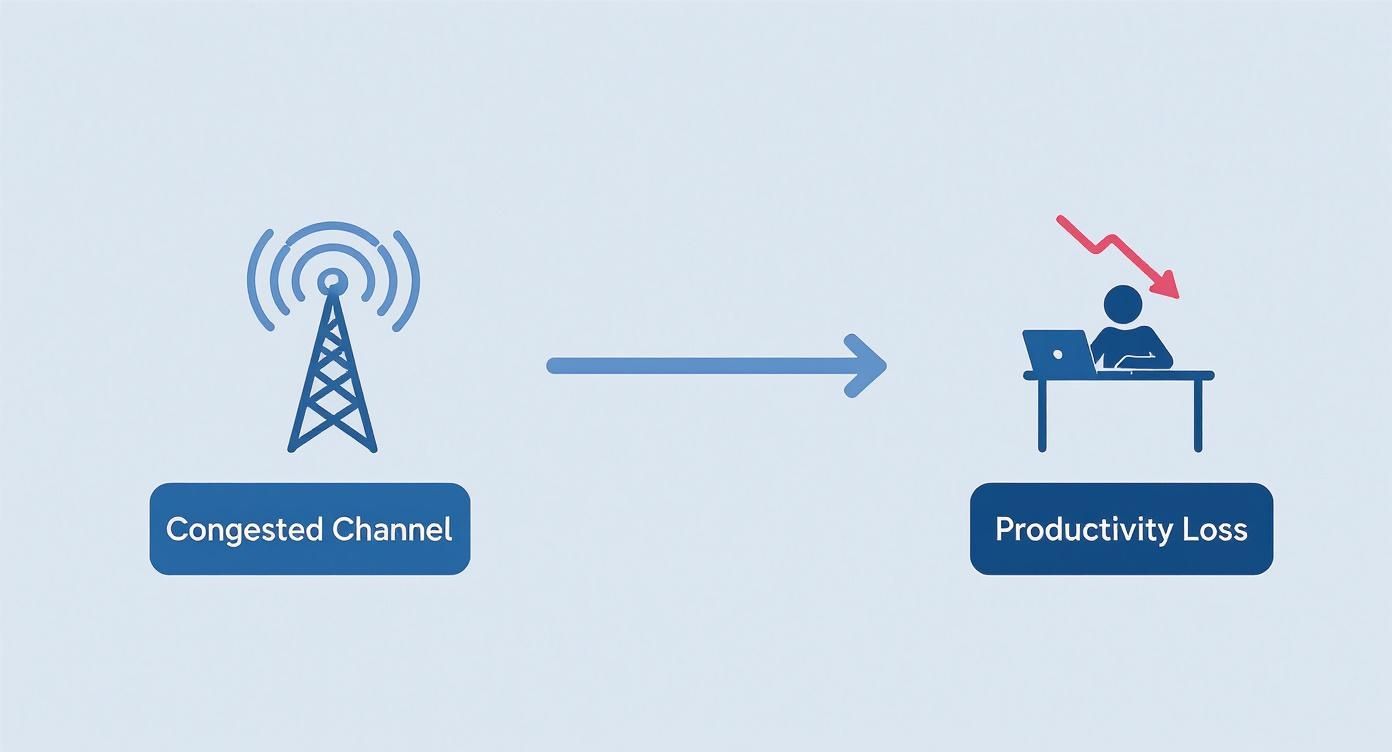
This visual is incredibly powerful. You can instantly see where multiple networks are piled onto the same channels, creating a sort of digital traffic jam that slows everyone down.
What to Look For
When you run the analyser, you're not just looking for your own network; you need to see every signal your devices can pick up. Pay close attention to the networks with the strongest signals, as these are the ones that will cause the most interference for you.
When you're scanning your office, there are a few key metrics you'll want to focus on. Understanding what these numbers mean is the difference between guessing and making an informed decision.
Here's a quick breakdown of what to keep an eye on.
| Key Metrics in a WiFi Analyzer || :--- | :--- | :--- || Metric | What It Means | Ideal Reading for Good Performance || Signal Strength (RSSI) | Measured in -dBm, this tells you how powerful a signal is. Numbers closer to zero are stronger. | -30 dBm to -67 dBm. Anything below -70 dBm starts to become unreliable. || Channel Congestion | A visual look at how many networks are using the same channel. More networks mean more interference. | The channel with the fewest overlapping networks, especially from strong nearby signals. || Noise Floor | Measures all the background RF noise from non-WiFi sources (like microwaves or Bluetooth). | As low as possible. A good reading is typically -90 dBm or lower. |
Getting a handle on these metrics will give you a solid foundation for choosing the right channels and optimising your access points.
The whole point of your walk-through is simple: find the quietest, least-crowded channel available. A properly configured network relies on this initial data to ensure you get the best performance from day one.
While this guide focuses on an office setting, the principles are exactly the same for any location. If you’re interested in learning more, you can read our related article on how to test WiFi signal strength in your UK home. This initial analysis is always the first step toward a more stable wireless experience.
Choosing the Right 2.4 GHz Channels for Stability
The 2.4 GHz band is the reliable workhorse of your office WiFi. Think of it as the old faithful; it's known for its excellent range and compatibility with just about any device you can throw at it. But that popularity is also its biggest weakness—it's incredibly crowded.
Navigating this congested space correctly is the key to a stable network.

This is why finding the best channels for WiFi isn't about some magic number, but more about dodging your neighbours. I like to think of the channels as parking spaces. In the UK, you have 13 spots, but most of them partially overlap, which causes interference. The only ones that are completely separate from each other are channels 1, 6, and 11.
Choosing anything in between, like channel 3 or 4, is like parking your car halfway into two different spots. It just causes problems for everyone. Your devices will constantly battle interference from networks on adjacent channels, leading to dropped connections and painfully slow speeds.
Decoding Your Survey Results
Your WiFi analyser tool is your best friend here. After you've done a walk-through of the office, take a good look at the channel graph. You'll almost certainly see a pile-up of networks on certain channels. The goal is to figure out which of the "big three"—1, 6, or 11—has the fewest and, more importantly, the weakest competing signals.
Let's imagine you're in a shared office building. Your survey might show something like this:
Channel 1: Dominated by a very strong signal from the marketing agency next door.
Channel 6: Used by four different networks, but their signals are all relatively weak.
Channel 11: Has only one other network, but its signal is moderately strong.
In this real-world scenario, Channel 6 is probably your best bet. Even though there are more networks, their weak signals mean they'll cause much less interference than the single, powerful network blasting away on Channel 1.
A key takeaway here is that signal strength almost always trumps the sheer number of networks. One powerful nearby network can cause far more disruption than several weaker ones further away. This is exactly why a proper visual survey is so vital for making the right choice.
Why 20 MHz Channel Width is King
Beyond just picking the channel number, you also need to set the channel width. You'll see options for 20 MHz and 40 MHz. While a wider 40 MHz channel sounds faster—and technically it can be—it’s a terrible choice in a crowded 2.4 GHz environment.
A 40 MHz channel works by bonding two 20 MHz channels together. This makes your signal take up a huge amount of airspace, massively increasing the odds of it overlapping with other networks and creating chaos. For business-critical stability, sticking with 20 MHz is almost always the right move. It ensures your network plays nice with others and remains stable.
The foundation for this kind of stable network is getting stronger across the country, too. As of mid-2024, there are now 5.8 million full-fibre (FTTP) connections in the UK, which is a 13% increase in just one quarter. This shift away from old, unreliable ADSL lines gives your internal network a much faster and more stable foundation to build on. You can find more insights about UK broadband advancements on uswitch.com. A solid internet backbone like this really allows your optimised WiFi channels to perform at their best.
Unlocking High Performance with 5 GHz Channels
While the 2.4 GHz band is a reliable workhorse for range and stability, the 5 GHz band is your high-speed express lane. Think of it as the key to unlocking peak performance for demanding tasks like video conferencing, shifting large files, and using cloud applications without a single hiccup.
The main advantage here is simple: more channels and far less congestion.
In a busy office, switching your critical devices over to 5 GHz can bring an immediate and noticeable improvement in speed and reliability. The channels are more like a wide-open motorway compared to the congested city streets of 2.4 GHz. Your data has a clearer, faster path with fewer interruptions from neighbouring networks.
Maximising Speed with Wider Channels
One of the biggest perks of the 5 GHz band is the ability to use wider channel widths. We recommended sticking to a narrow 20 MHz on the 2.4 GHz band to avoid interference, but here you can open things up to 40 MHz, 80 MHz, or even 160 MHz.
It helps to think of it like this: a 20 MHz channel is a single lane of traffic. An 80 MHz channel is a four-lane motorway. This wider "road" allows for much higher data throughput, which translates directly into faster real-world download and upload speeds.
20 MHz Width: Best for basic connectivity in extremely dense environments, but you'll be sacrificing a lot of speed.
40 MHz Width: A good middle-ground, balancing speed with interference avoidance. It's suitable for many standard office setups.
80 MHz Width: This is the sweet spot for high performance in most modern offices, providing a serious speed boost for any devices that can support it.
For an open-plan office packed with laptops, phones, and conference room systems, setting your primary network to an 80 MHz channel width is usually the best strategy for getting the best performance.
To help you decide, here's a quick rundown of how the two bands stack up for different office needs.
2.4 GHz vs 5 GHz Channel Comparison
Feature | 2.4 GHz Band | 5 GHz Band |
|---|---|---|
Best For | Basic connectivity, IoT devices, older hardware | High-speed tasks, video calls, large file transfers |
Range | Longer range, better wall penetration | Shorter range, less effective through obstacles |
Speed | Slower | Significantly faster |
Interference | High (from microwaves, Bluetooth, other Wi-Fi) | Low (less crowded, more channels) |
Channel Widths | 20 MHz (recommended) | 20 MHz, 40 MHz, 80 MHz (recommended for speed) |
Ultimately, a mix of both bands often provides the most robust network, but for pure speed, 5 GHz is the clear winner.
Navigating DFS Channels
As you dig into the 5 GHz spectrum, you'll come across a special group of channels known as Dynamic Frequency Selection (DFS). These are frequencies also used by radar systems for things like weather and aviation. WiFi gear is allowed to use these channels, but there’s one crucial rule: if a device detects a radar signal, it must automatically jump to a different channel.
The huge benefit of DFS is that it opens up a massive amount of extra, often empty, spectrum. In a crowded city-centre office, these channels can be a lifesaver, offering a clear path away from the congestion on the standard channels.
The main drawback is the potential for a brief disconnection if your access point detects radar and has to switch channels. This is more likely if your office is near an airport or weather station. For many businesses, though, the performance advantage of using clean DFS channels is well worth it.
The key is to test it out. As an Excel network accredited partner, we always conduct thorough real-world testing. We recommend trying a DFS channel and just monitoring the performance. If you notice any random dropouts, you can simply switch back to a standard non-DFS channel.
As your business grows, having a well-planned network infrastructure becomes non-negotiable. Our services, from fibre cable installation to a tested network delivery backed by a 25-year equipment warranty, make sure your network foundation is solid. This lets you fully exploit the best channels for WiFi without being held back by underlying issues.
For a deeper dive, you can learn more about choosing the right 5 GHz WiFi channel in our detailed guide.
Validating Your Channel Choices: The Real-World Test
Right, you've done the hard work of surveying the office and picking out the best channels. But don't crack open the celebratory biscuits just yet. The job isn't finished until you’ve applied those settings and, most importantly, proven they actually work.
This is where the theory hits the tarmac of reality.
After logging into your access points and manually setting the new channels and widths, the temptation is to run a quick speed test and declare victory. While a speed test has its place, it doesn't come close to telling the full story of network stability or what your team will actually experience day-to-day.
True validation means recreating the exact problems your team was having before the changes. This is the difference between a quick fix and a properly tested network delivery.

Putting Your Changes Through a Real-World Gauntlet
The only way to be certain your new configuration is solid is to put it through its paces with some practical, real-world tests. Generic checks simply won't cut it. You need to simulate what your office actually does all day.
Here are a few tests I always run:
The Walk-and-Talk Test: Grab a laptop or tablet, start a video call, and take a walk. Deliberately head through those areas you know were "dead zones" or had patchy signal before. Is the video stuttering? Does the call drop? Any noticeable dip in quality is a red flag.
The High-Density Stress Test: Head to the busiest part of the office. Get a few colleagues to connect to the WiFi and start a heavy task at the same time, like a big cloud sync or downloading large files. This mimics peak usage and shows how the network holds up under pressure.
The Latency Check: If your teams rely on real-time apps for things like video conferencing or remote desktops, responsiveness is everything. A simple ping test can give you a rough idea, but the best approach is to use the actual applications and see how they feel. Is there a lag?
A certified network isn't just about the fancy hardware. It's about proven, repeatable performance under the conditions your business actually operates in. This commitment to thorough testing ensures the solution doesn't just work on paper—it works for the people who rely on it every single day.
The Value of Certified Infrastructure
This final validation step is what separates a DIY tweak from a professional, reliable solution. As an Excel network accredited partner, we know that the performance you test today needs to hold up for years to come. That's why our process combines meticulous planning—from the initial fibre cable installation to channel selection—with a guarantee of long-term reliability.
Let's not forget the bigger picture. The UK's digital environment is incredibly crowded. We're talking about 67.8 million internet users and 84% of the population using mobile internet, according to the latest UK digital trends on We Are Social. That's a colossal demand on wireless networks, and it's only going to grow.
Ultimately, a certified network, backed by a 25-year equipment warranty, gives you the confidence that your core infrastructure is solid. When you combine that with a properly configured and validated wireless setup, you create a high-performance environment your business can depend on for the long haul.
For more hands-on advice, have a look at our guide to fix your office WiFi signal strength.
Got Questions About Your WiFi Channels?
Even with the best plan in place, a few questions always crop up when you’re fine-tuning a business network. Nailing the small details is what makes the difference between a spotty connection and a rock-solid one. Here are a few common queries we get when we're helping businesses get their WiFi channels just right.
Should I Just Let My Router Pick the WiFi Channel Automatically?
It's tempting to just set your router or access point to 'auto' and forget about it, but for a busy office, that’s rarely the best move. Most devices only scan for a clear channel when they first boot up. They don’t adapt on the fly when your neighbour’s network starts hogging the airwaves mid-afternoon.
For a far more stable connection, it's always better to do a manual survey yourself. By finding the least crowded, non-overlapping channel (like 1, 6, or 11 on the 2.4 GHz band) and locking it in, you build a reliable foundation that won't suddenly change on you. It's a good idea to re-check your office environment every few months, just to make sure your chosen channels are still the best ones for the job.
What Are DFS Channels and Should I Bother Using Them?
DFS stands for Dynamic Frequency Selection. It refers to a block of 5 GHz channels that are also used by radar systems—think weather stations and airports. WiFi gear is allowed to use these channels, but with one big catch: it has to automatically jump to a different channel the second it detects a radar signal.
The big win here is that DFS channels open up a whole lot of extra, often empty, wireless space. This can be a game-changer in a packed city office. The downside? If your office is near a radar source, you might experience brief, random connection drops. They are definitely worth a try, but if you notice any odd instability, your best bet is to switch back to the standard 5 GHz channels.
How Does Professional Fibre Installation Actually Make My WiFi Better?
At the end of the day, your WiFi network is only as good as the connection that feeds it. Think of it like a motorway—even the fastest sports car is stuck if the road ahead is a single-lane traffic jam. A professional fibre cable installation gives you that high-speed, ultra-reliable backbone that your entire network relies on.
As an Excel network accredited partner, we make sure this foundation is perfect from day one. A certified, tested network delivery means your access points get the maximum speed and stability from the wired side. This lets them deliver the best possible wireless performance on those carefully chosen channels.
This professional approach ensures your network performs flawlessly not just today, but for years to come. That’s why our installations are backed by a full 25 year equipment warranty, giving you complete peace of mind.
At Constructive-IT, we provide end-to-end network infrastructure solutions, from initial design and structured cabling to final certification and support, ensuring your office network is ready for the future. Learn more about our certified network services.






Comments