how to increase the wifi signal: Quick fixes for your office
- Craig Marston
- 1 day ago
- 14 min read
Are you fed up with the endless buffering and sluggish downloads bogging down your workday? Before you rush out and spend a fortune on new hardware, the first step to boosting your office Wi-fi is to diagnose the root cause. Often, simple tweaks like moving your router or identifying physical obstructions can make a world of difference—without costing you a penny.
Finding the Real Cause of Your Weak WiFi

Fixing a patchy WiFi signal means you need to put on your detective hat. Just running a speed test gives you a number, but it doesn’t tell you why your connection is struggling. The real culprits are often hiding in plain sight, from physical barriers to invisible interference.
Jumping straight to buying a new router is a classic mistake. It's like putting a bigger engine in a car that has flat tyres—you're not addressing the actual problem.
The best place to start is by mapping out your office's signal landscape. Grab a laptop or your smartphone and take a walk around the workspace, making a note of where the connection drops or grinds to a halt. These are your "dead zones," and their locations offer crucial clues.
Are they all clustered behind a thick concrete wall? Or maybe near the kitchen microwave? These patterns point directly to the source of the problem.
Identifying Signal Blockers and Interference
Lots of everyday objects and materials can weaken or block WiFi signals, a phenomenon we call attenuation. Your mission is to find these culprits.
Common sources of signal interference in an office include:
Building Materials: Concrete, brick, and metal are notorious signal killers. Older buildings with dense, thick walls are particularly challenging to cover effectively.
Large Appliances: Things like microwaves, cordless phones, and even fridges can create electromagnetic interference that messes with your network.
Competing Networks: In a crowded office building, you could have dozens of other WiFi networks all competing for the same airwaves, leading to signal congestion.
This is a widespread issue across the UK. While mobile coverage is always expanding—with 5G now reaching 62% of the UK's landmass—there's a massive difference between outdoor signal strength and what you get indoors. This gap is most noticeable in dense urban areas and older buildings where signals struggle to penetrate, which is why a robust, dedicated broadband and WiFi solution is essential for any business.
Is Your Router the Bottleneck?
Sometimes, the hardware really is the problem. An outdated router might not support the latest WiFi standards or have enough oomph to handle all the connected devices in a modern office. But before you upgrade, you need to be certain it's the true bottleneck.
This helpful guide on how to test WiFi signal strength in your UK home offers some practical steps that apply just as well to an office environment. By methodically figuring out the real cause, you can choose the most effective solution and finally get your WiFi working properly.
Optimising Your Router Placement and Settings

Once you've got a good idea of what’s causing your weak connection, the first port of call is to get the most out of the equipment you already have. Before you even think about spending money on new hardware, a huge performance boost can often be found just by rethinking your router's location and tweaking a few settings.
These simple adjustments are surprisingly effective, and they should always be your starting point for getting a better signal across the office.
We've seen it a hundred times: the business router is treated like an ugly appliance, shoved away in a server cupboard, hidden behind a filing cabinet, or tucked on the floor in a corner. While it keeps the place looking tidy, it’s a guaranteed recipe for a terrible Wi-Fi signal. WiFi signals radiate outwards from the router, and every physical object they hit acts as a barrier, weakening them along the way.
Finding the Sweet Spot for Your Router
The best place for your router is as central to the main work area as possible, and as high up as you can get it. Think of it like a lighthouse—you want its signal to reach every corner with the fewest obstructions. Simply placing it on a high shelf or mounting it on a wall can make a massive difference.
You also need to be mindful of common signal killers. Keep your router well away from:
Dense Materials: Concrete, brick, and stone walls are notorious for soaking up Wi-Fi signals.
Large Metal Objects: Filing cabinets, metal shelving, and even large appliances like refrigerators can reflect and disrupt radio waves.
Other Electronics: Microwaves and cordless phones operate on similar frequencies and can cause major interference, especially on the 2.4GHz band.
Just by moving your router to a more strategic, open location, you give the signal a clear path to travel, which can instantly improve coverage and strength.
Fine-Tuning Your Router Settings
Beyond physical placement, your router’s software settings are powerful tools for optimisation. Two of the most impactful tweaks you can make are managing your Wi-Fi channels and frequency bands. These settings directly affect how your network deals with traffic and interference from all the other networks around you.
An ideal Wi-Fi signal strength is between -55 dBm and -70 dBm. If you're seeing anything below -80 dBm, you're going to get unreliable connections and packet loss, making even simple tasks painfully slow.
Switch Between 2.4GHz and 5GHz Bands
Most modern routers are dual-band, broadcasting on two frequencies: 2.4GHz and 5GHz. Each has its pros and cons. The 2.4GHz band offers a longer range but is slower and much more prone to interference. In contrast, the 5GHz band delivers much faster speeds over a shorter distance and is far less congested.
For any device that needs serious bandwidth—like computers used for video calls or transferring large files—connecting to the 5GHz band is a must. For less critical devices or those further from the router, the 2.4GHz band is fine. By steering your high-demand devices onto the 5GHz network, you free up the 2.4GHz band and improve performance for everyone.
Select a Less Congested WiFi Channel
Think of Wi-Fi channels as lanes on a motorway. If too many networks in your building are trying to use the same lane, you get a traffic jam that slows everyone down. Most routers will automatically pick a channel, but their choice isn't always the best one. For a deeper dive into this, you can learn more by choosing the right 5GHz WiFi channel in our detailed guide. Manually selecting a less crowded channel can dramatically cut down on interference and give you a much more stable connection.
Upgrading to a Professional Fibre Installation
You’ve tried everything. You’ve moved the router, tweaked the settings, and maybe even bought a fancy new bit of kit, but the Wi-Fi is still letting you down. When this happens, it’s time to stop looking at your router and start looking at the line coming into your building. The quality of that incoming connection is the real foundation of your network.
If your office is still running on an old copper line, you’re basically trying to fuel a high-performance car with cheap petrol. It just doesn't have what it takes to deliver the speed and stability a modern business needs. This is a surprisingly common reason for weak Wi-Fi that no amount of internal hardware can ever truly fix.
The Foundational Role of Fibre
Modern fibre optic cables work by sending data as pulses of light, which is worlds away from the electrical signals pushed down old copper wires. It’s a fundamental difference that makes fibre much faster and far more reliable, and it’s critical if you’re serious about boosting your office Wi-Fi.
A professional fibre cable installation gives your business a direct, high-capacity link to the internet. That means less signal drop-off, lower latency, and enough bandwidth to handle dozens of devices without slowing to a crawl. It creates the stable, high-performance base your Wi-Fi network needs to actually work properly.
The good news is that the UK's digital infrastructure is catching up. In fact, 89% of the population can now get gigabit-capable broadband, and full-fibre coverage has hit 80%. For businesses, this means a fibre connection delivers a stronger, more consistent signal, which translates directly into fewer dropouts and faster speeds for everyone. You can find out more about the UK broadband expansion on computerweekly.com.
Why a Certified Installation Matters
Getting a fibre upgrade isn’t just about the cable itself; the quality of the installation is just as important. A sloppy installation can create new bottlenecks, completely undermining the whole point of the investment. This is where choosing the right partner makes all the difference.
Working with an Excel network accredited partner ensures your new infrastructure is installed to the highest possible industry standards. These professionals provide a certified, tested network delivery, guaranteeing every component is performing exactly as it should from day one.
A professional installation isn't just a service; it's a long-term asset. A certified network delivery comes with verification reports proving that your infrastructure meets stringent performance criteria, safeguarding your investment against future issues.
This professional approach gives you more than just a fast connection—it gives you peace of mind. A major benefit is the 25 year equipment warranty that comes with these installations. It’s a long-term guarantee that protects your investment and ensures your network remains a reliable asset for years.
Ultimately, if you’ve tried everything else to improve your Wi-Fi, the problem probably lies with the very foundation of your connection. Upgrading to a professionally installed fibre network is a strategic move that ends the cycle of constant tweaking and provides a solid platform for your business's future.
Expanding Your Coverage with the Right Hardware
When a single router just can’t keep up with the demands of a large office or a building with a tricky layout, you’ll inevitably run into frustrating dead zones. This is the point where simply tweaking settings and shifting your router around isn’t enough. It's time to bring in hardware designed to expand your network's reach and stamp out poor signal for good.
For many, the first port of call is a simple WiFi extender. These little devices work by grabbing your existing WiFi signal, giving it a boost, and then rebroadcasting it to stretch its range. They’re a pretty straightforward and budget-friendly fix for a single, stubborn dead spot, like that one corner office that never seems to get a stable connection.
But there’s a catch. Extenders create a separate network, meaning your devices have to disconnect from the main router and reconnect to the extender as you move about the office. This can be clunky, and worse, they often slash your available bandwidth in half, which can ironically slow down the very connection you were trying to fix.
Exploring More Robust Solutions
If you're dealing with a dead zone that's a long way from the router—think a basement meeting room or a separate outbuilding—a powerline adapter is a clever alternative. This bit of kit uses your building’s existing electrical wiring to carry the network signal. You plug one adapter in near your router and the other in the room with poor coverage, creating a reliable wired or wireless access point without the hassle of running new cables.
While effective, the performance of powerline adapters is heavily reliant on the quality and age of your electrical wiring. Results can vary wildly from one building to the next, so it's not always a guaranteed fix.
For a truly seamless experience across a large or multi-floor office, a mesh WiFi system is the modern gold standard. A mesh network is made up of a main router connected to your modem and several satellite nodes placed strategically around your workspace. Unlike extenders, these nodes all work together to create a single, unified network under one name.
The real magic of mesh is intelligent roaming. As you walk through the office, your device automatically and seamlessly switches to the nearest node with the strongest signal. This means you always have the best possible connection, with no frustrating drop-offs during a video call or file transfer.
This unified approach gets rid of dead zones entirely while keeping speeds at their peak throughout the entire space. The difference is night and day, and many businesses find the initial investment pays for itself through improved productivity and fewer IT headaches. If you're leaning this way, it’s worth exploring the many mesh network advantages your UK office needs to understand why it’s become the go-to for modern businesses.
Deciding between these options really comes down to your specific office layout and connectivity needs. To make it a bit clearer, here's a quick comparison.
Choosing Your WiFi Signal Booster: Extender vs Powerline vs Mesh
Feature | WiFi Extender | Powerline Adapter | Mesh System |
|---|---|---|---|
Best For | Fixing 1-2 specific dead zones on a budget. | Reaching distant areas where WiFi can't penetrate. | Whole-office coverage with seamless roaming. |
Performance | Can cut bandwidth by up to 50%. | Dependant on electrical wiring quality. | Maintains high speeds across the entire network. |
Setup | Simple plug-and-play. | Plug-and-play, but requires testing outlets. | More involved setup, but very user-friendly. |
Network | Creates a separate network (e.g., OfficeWiFi_EXT). | Creates a new access point from an electrical socket. | Creates a single, unified network under one name. |
Cost | Low | Moderate | High (investment) |
Ultimately, each piece of hardware has its place. An extender might be perfect for a small, isolated problem, while a mesh system is the definitive solution for eliminating dead zones across an entire office floor.
Advanced Tweaks for a High-Performance Network
Once you’ve nailed your router's placement and upgraded the necessary hardware, it’s time to get under the bonnet and look at the settings that network pros rely on. These tweaks can make a huge difference to performance, especially in a busy office where every last bit of bandwidth is precious. Think of these as the fine-tuning adjustments that take a good network and make it great.
Picture your office network's bandwidth as a motorway. Outside of peak hours, traffic flows without a hitch. But come 9 am, it’s suddenly congested with everything from vital video calls to someone streaming music in the corner. This is where a feature called Quality of Service (QoS) becomes your secret weapon.
QoS essentially lets you play traffic controller. You can dive into your router’s admin panel and tell it which applications and devices get priority. By setting up QoS rules, you ensure that business-critical traffic—like VoIP calls or your cloud accounting software—always gets the bandwidth it needs to run smoothly, even when the rest of the network is creaking under the strain.
Keeping Your Network Secure and Efficient
Beyond just managing traffic, a couple of other habits are vital for maintaining a high-performance network: keeping your firmware up-to-date and fencing off guest traffic. These aren't just one-and-done fixes; they are ongoing tasks that boost speed, reliability, and security.
Firmware Updates: Your router's firmware is its brain. Manufacturers regularly release updates to patch security holes, improve performance, and fix annoying bugs. Running on outdated firmware can create a serious bottleneck, so it's crucial to enable automatic updates or manually check every few months to increase the WiFi signal and its stability.
Guest Networks: Letting visitors, or even non-essential office gadgets, onto your main network is a security risk that can also hog your bandwidth. Setting up a separate guest network isolates that traffic entirely, protecting your core business systems from potential threats. It also stops your team's connection from slowing to a crawl just because a client is downloading a huge file in reception.
This simple decision tree can help you visualise when to choose a particular hardware solution to expand your network's reach.
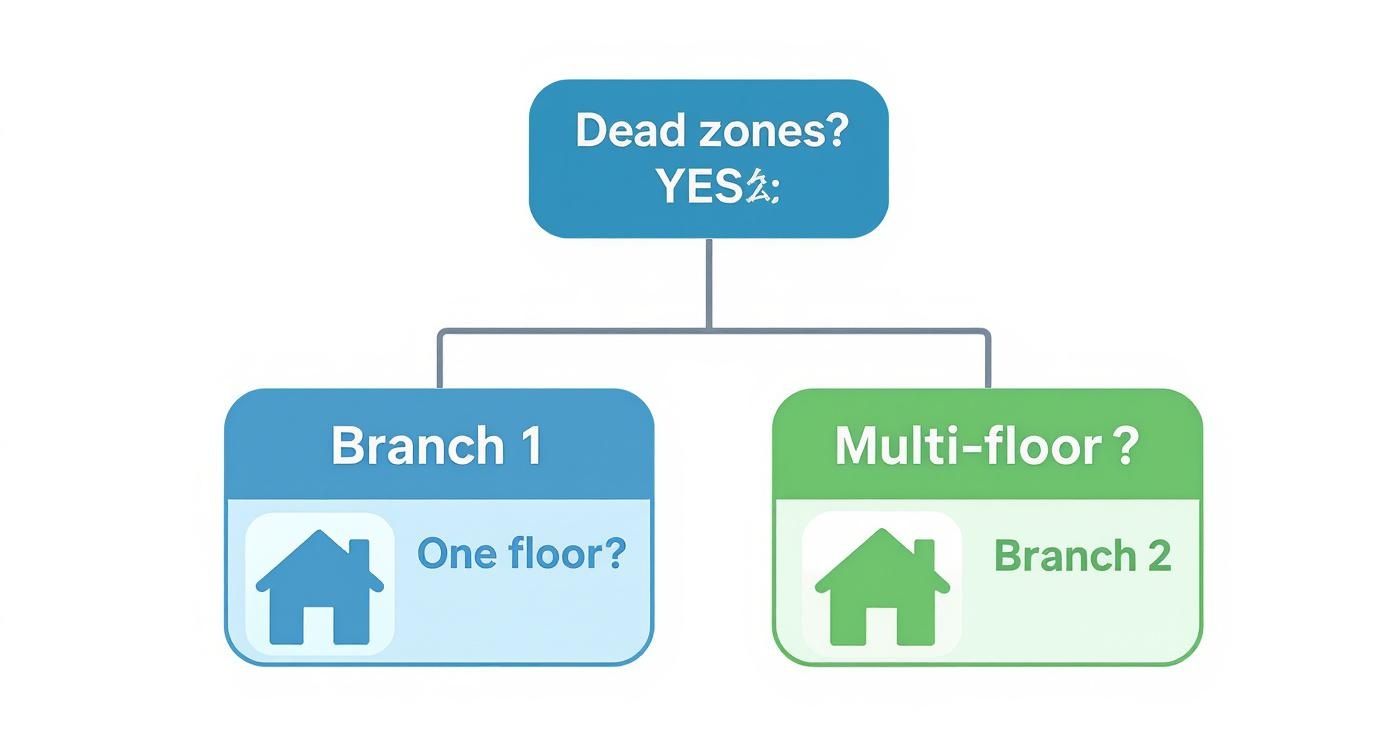
As you can see, it simplifies the choice between a basic extender for single-floor dead spots and a more robust solution when you have coverage gaps across multiple floors.
Implementing these advanced settings is like servicing a high-performance engine. Regular maintenance and careful adjustments ensure your network runs at its absolute peak, delivering the consistent, reliable connectivity your business depends on every day.
By pairing physical hardware upgrades with these smart software tweaks, you build a truly resilient and efficient office network. It’s this powerful combination of a solid foundation and intelligent management that finally puts connectivity issues to bed.
Your Internet Plan Matters More Than You Think
You can have the best hardware on the market and tweak every setting to perfection, but your office Wi-Fi will always hit a ceiling. That ceiling is your internet plan.
Think of it like the main water pipe coming into your building. You can install the most powerful, high-tech taps you want (your routers and access points), but you can only ever get as much water as that main pipe can deliver. If your plan is the bottleneck, nothing else you do will fix the core issue.
Is Your Plan Holding Your Business Back?
If your team is constantly battling with buffering video calls, slow file transfers, and frustratingly sluggish downloads, it’s easy to blame the Wi-Fi signal. But often, the real culprit is a broadband package that simply can't keep up with the demands of a modern office.
An internet plan that felt perfectly fine a few years ago can quickly become overwhelmed. Every new laptop, every smartphone, every video conference, and every large file download adds to the strain. When the total demand from your team exceeds what your plan can supply, everything grinds to a halt.
Upgrading your internet plan is often the single most effective way to improve your network's performance. The UK's average fixed broadband download speed sits at a respectable 110Mbps, but this number hides a big divide. While 81% of urban premises can get gigabit-capable broadband, that figure drops to just 44% in rural areas.
If you're lucky enough to have access to a full-fibre plan, upgrading ensures your investment in quality Wi-Fi hardware isn't going to waste. You can dig into more key UK broadband statistics and trends to see how your office connection stacks up.
Your broadband plan sets the absolute speed limit for your entire network. If that limit is too low, no amount of expensive Wi-Fi hardware or clever tweaking will make your internet faster.
Before you start shopping for new routers or access points, take a hard look at your internet subscription. A simple phone call to your provider for an upgrade might be all it takes to solve your connectivity woes and build a stable foundation for your business to grow.
We’ve covered a lot of ground, from the best place to put your router to tweaking the deep-dive settings. But after all that, a few practical questions always seem to pop up. Let's tackle some of the most common ones we get asked.
Is It Worth Investing in a Professional Installation?
For a business, absolutely. While you can certainly make small improvements yourself, these tweaks often just paper over the cracks. A professional can spot underlying issues you’d never know were there. In a business context, unreliable Wi-Fi isn't just an annoyance; it's lost productivity and money down the drain.
A professional service comes with precision tools for proper analysis, like signal heat mapping, which shows exactly where your dead spots are. This ensures your network is set up for peak performance from day one. As an Excel network accredited partner, we provide a certified, tested network delivery, guaranteeing your system is installed to the highest industry standards.
Think of a professional fibre cable installation not as a cost, but as a long-term asset. When it’s done right, it comes with a 25 year equipment warranty. That’s more than two decades of peace of mind and protection for your investment.
Can Too Many Devices Really Slow Down My Wi-Fi?
Yes, this is one of the most common culprits for a sluggish office network. Every single device connected—from laptops and phones to the smart printer and CCTV cameras—takes a slice of your available bandwidth. An older router or a basic internet plan can get overwhelmed surprisingly quickly in a modern office.
If you notice your network grinding to a halt during busy periods, it’s a massive sign you've outgrown your current setup. You can try prioritising critical traffic using QoS settings, but the real fix is usually a combination of a better internet plan and hardware that's actually designed to handle a high number of connections.
Will a "Wi-Fi Booster" from a Shop Actually Work?
Those consumer-grade "boosters" or extenders might offer a quick fix for a single dead spot at home, but they’re rarely a good idea for a business. Honestly, they often create more problems than they solve. A common issue is that they can cut your bandwidth in half and create a separate, clunky network that devices struggle to switch between.
For a dependable, seamless connection that covers the entire office, you need a system that's designed for it. A professionally installed setup using commercial-grade access points or a mesh network is always the better choice. It gets to the root cause of poor coverage instead of just putting a plaster on the symptoms.
If you’re ready to stop messing around with temporary fixes and get a robust, reliable network that just works, Constructive-IT can help. We design and deliver certified network solutions that solve connectivity problems for good. Learn more about our professional IT and network infrastructure services.






Comments